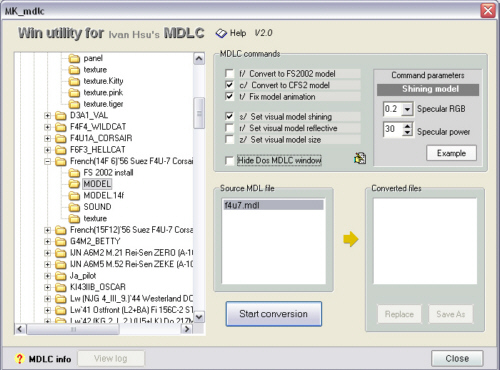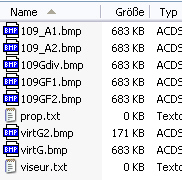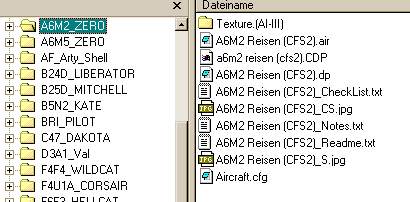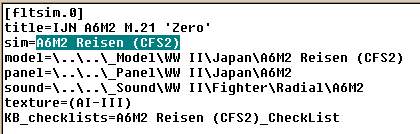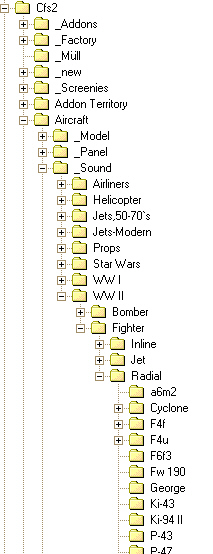A)
In the *.zip file are textures to replace the ones your plane is using now.
So you only need to move them into the aircrafts texture folder and overwrite the old textures - that is all.
But now your original skin is gone, and if this wasn`t planned, you need another way:
Make a COPY of the entire old aircraft folder and rename it after your
needs.
Replace the textures in there with the new files.
Now you need to change the name of the new plane to recognize it in the freeflight menu.
Open the Aircraft.cfg inside the planes folder and change the line after title=NEW NAME (I recommend to use the same name like the folder).
That is all.
B)
A smarter way is to make just a copy of the texture folder inside the old aircraft and rename it, for example like this:
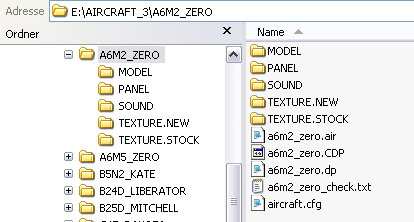
You can add additional information of the content after the DOT. In this case I have renamed the old texture folder, too.
Now you need to add the new skin to your aircraft.cfg.
Open it and copy the entire first block just below it:
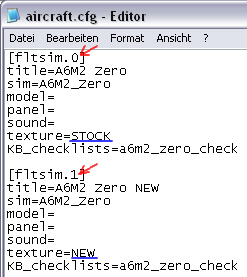
Change the number in [fltsim.X]
to the next number and add the additional information of your texture folder
NOTE: To avoid misspelling, I recommend to copy the entire texture-folder
name and just replace the "." with the "=".
You can do this when the game is running, but the new plane will first be complete playable with weapons and such after a restart of the game.
The method B) is smarter, but you can`t use the
planes in missions anymore, not even the first one.
So I only use method A)
See also the Folder-Management part for more information
In there are probably these four folders:
MODEL,
PANEL,
SOUND +
TEXTURE
...and also, the "softfiles", as I like to call them :
The aircraft.cfg
*.air (-file) and
*.dp ( ?damage-protocol?-file) containing information about damages and loadouts.
Often dowloaded planes
are complete with own panel and sound.
Look in these folders and see what is in there.
If there are only panel.cfg and sound.cfg and o additional files, both are
probably linking to other stock planes
Move the new aircraft folder into your CFS2/AIRCRAFT folder and restart the game.
You should be able to see the new plane in the freeflight menu.
If not, see I) - III) of the next topic. Also watch out for
misspellings !!
In 75% of all troubles, this is the case (If the game can`t find any of the
needed files, it won`t offer you the plane in the freeflight menu)
Please note also, that there is a plane limit somewhere around hundred
planes installed (Probably depending on your system specs)
There are extra filemanager tools to swap planes in and out, but I prefer
the manual way.
Happy flying !!