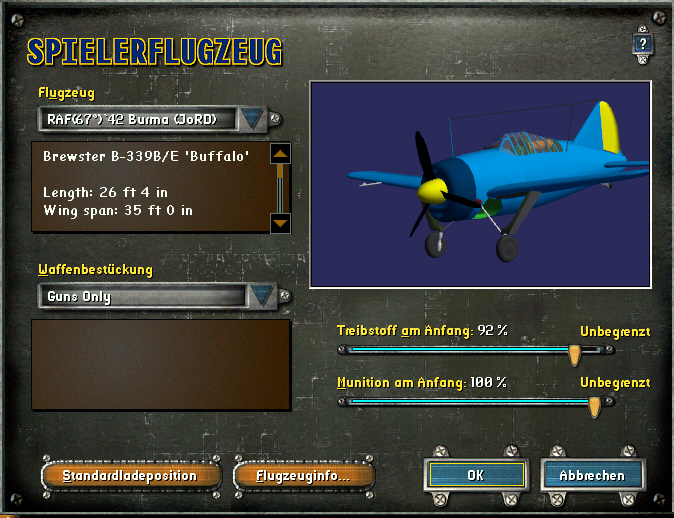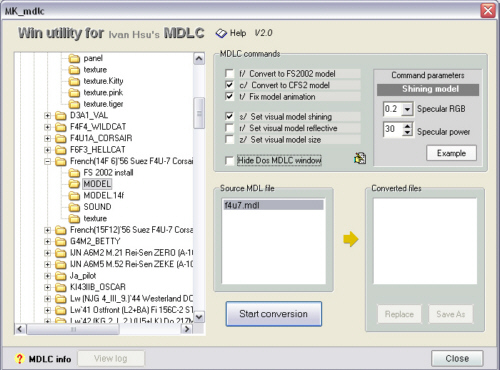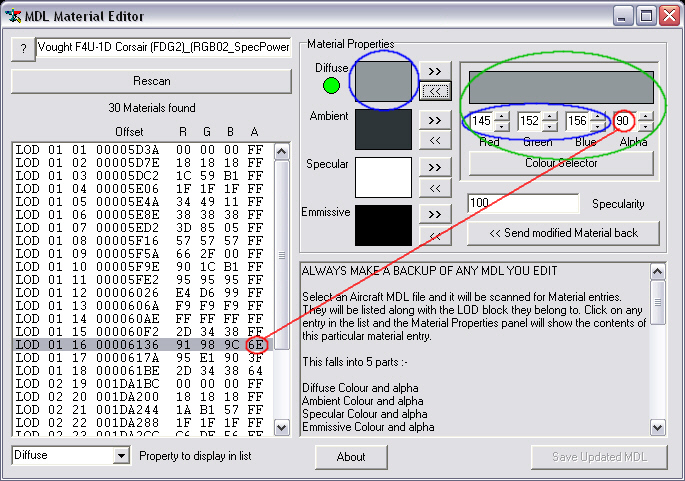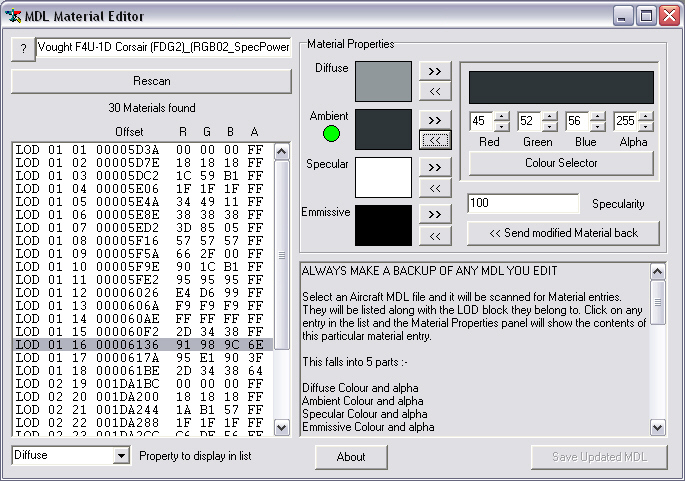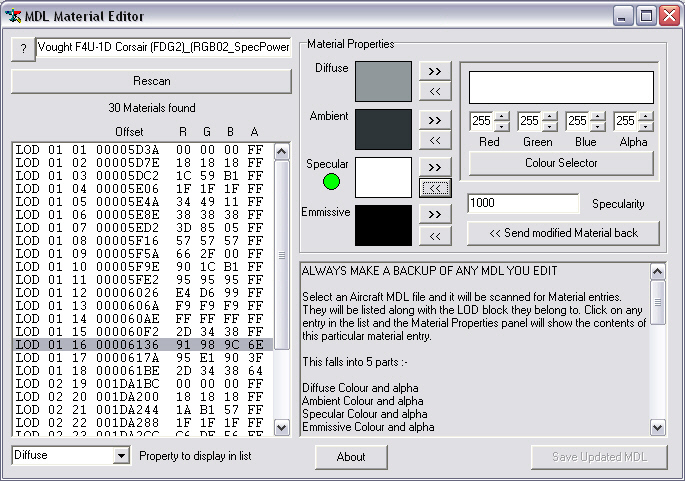The FS2004 planes offer the possibility to add different reflections to
parts of the models.
For example, really shiny, polished surfaces, like windows or mirrors, and
on the other hand, very mat, dull surfaces, like tyres.
FS2004
It is simply another greyscale pic for the actual image, in which some areas get another extra information.
In the earlier day, back when CFS2 came out, the alphachannel was used for defining the opaque-status of the texture, while the shining was defined inside the model.
White = Opaque
Black = Invisible
Microsoft changed this in FS2002/4 in that way, that the opaque status
is defined in the model and the information for the surface-shining comes
with the texture.
Reason is, you can show small shiny things like blank rivets etc. this
way.
Now the information of the alphachannel is intended to be read as followed:
White = dull
Black = full reflections, glossy
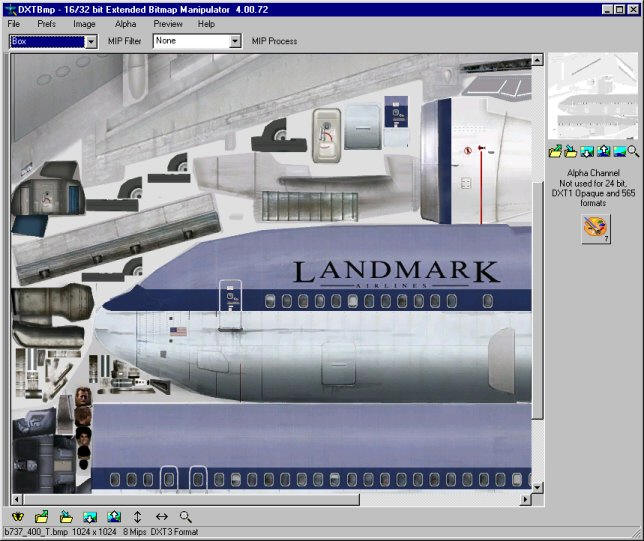
CFS2
A black area on the alpha, what was intended to be very shiny in FS9 is now just very invisible in CFS2, what makes no sense !
But there is help: We can open the texture with DXT.bmp and spend them
a new, pure white alpha channel
Now or model is visible, but do not feature any shining anymore.
But didn`t you just read, old games have the shining option, too - only in the model ?
Right !
And that is what we want to add now !
Of course, we can`t go to detail like rivets this way (only if all the rivets have their own material..), but we are able to shine whole parts of the plane, such like fuselage, pilots, WINDOWS and such (of course only when the designer spent each part and own material)
This is not needed, but it helps while designing and so 95 percent of all aircraft I have seen do have an own material for each part.